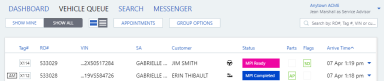Managing the Vehicle Queue
General vehicle queue information
A vehicle's service lane appears in the vehicle queue list at the time of write-up . It provides the user with a complete picture of the vehicles currently in for service.
Click on a column label to sort by that label in ascending order. Click again to sort in descending order.
If Tire Profiles or Hunter Engineering integration is enabled at the
When a vehicle is newly added to the queue, it appears at the top of the queue.
Each service lane includes the appointment source, tag number, repair order number, VIN (last 8 digits preceded by ...),
Note: The Dealer Administrator can configure the vehicle queue to display either the vehicle’s arrive time or promise time in the service lane depending on their shop preference for sorting and displaying the queue.
Hover over the partial VIN to see the full VIN, year, make and model, or click to expand the service lane.
Only one service for a VIN can be displayed in the Service Dashboard on any given day. If there is already a service in progress in the vehicle queue, additional write-ups for the same VIN and day do not appear.
Use the following pages to continue working in the vehicle queue:
- Setting parts indicators and flags
- Grouping vehicles.
- Reviewing the service timeline.
- Working in the service lane.
- Managing the service visit .
- Emailing a document.
- Communicating Inspection Results with Digital MPI.
- Invoicing .