Enable Cookies
Please select your browser
To enable cookies in Chrome:


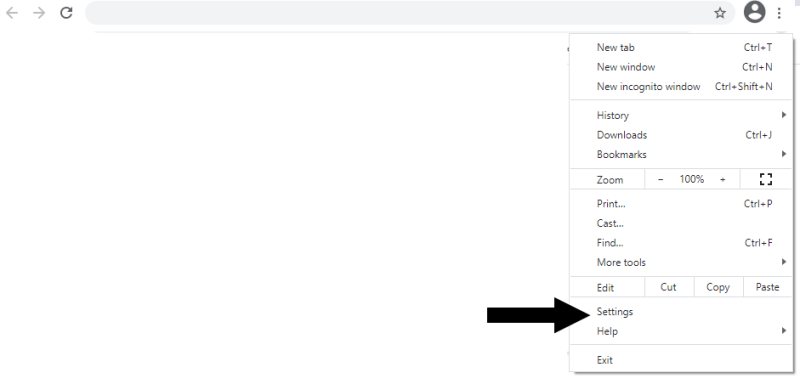

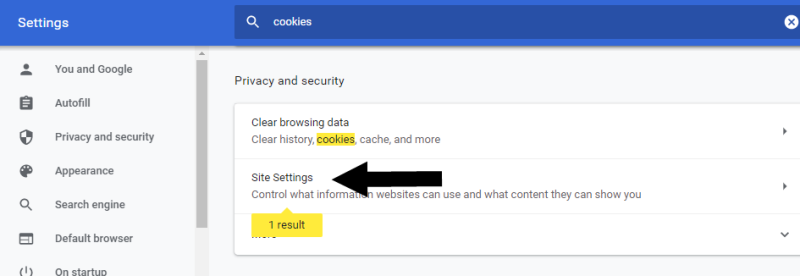
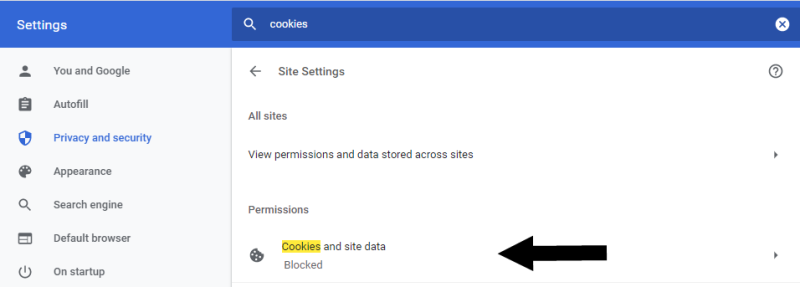
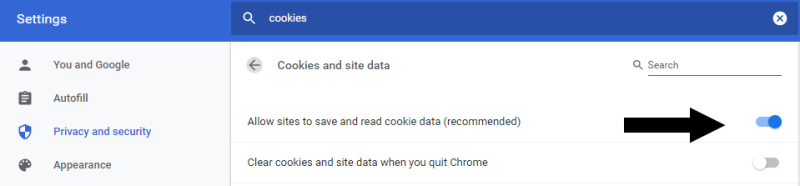
Congratulations, you have just enabled cookies for Chrome!