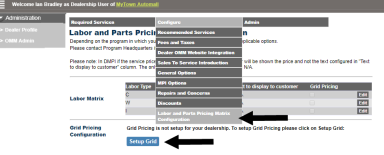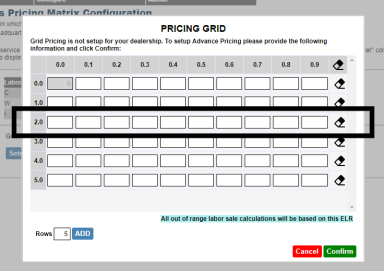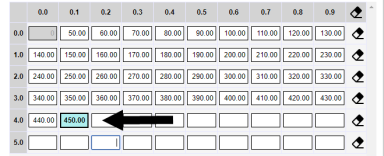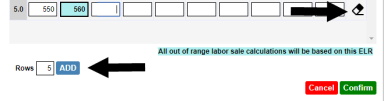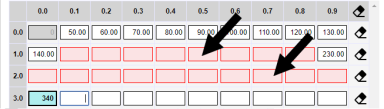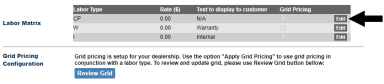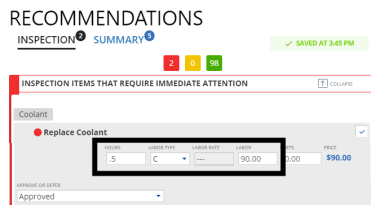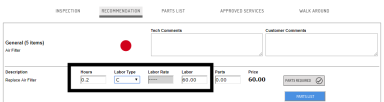Labor Grid pricing
With this release, the
The labor price grid provides the flexibililty to set pricing by increments of hours. The
Once the labor price grid is set up, it can be used for pricing in Service Dashboard - Recommendations as well as in Technician Inspection.
Setting up the labor price grid
(Dealer Administrator only)
To setup the grid:
- Go to: OMM Admin > Configure > Labor and Parts Pricing Matrix Configuration
- Click
 in the new 'Grid Pricing Configuration' area.
in the new 'Grid Pricing Configuration' area.
- The labor price grid appears with 5 rows by default.
- Each row represents a labor hour value.
- Each column represents labor hour increments of 0.1.
Note: For example, the row labeled '2.0' hours has columns representing 2.0, 2.1 and 2.2 hours up to 2.9 hours.
- Each cell represents the labor price for the indicated labor hour increment. Enter a labor price in each cell, in each row.
Note: In the example, the labor price for 0.2 labor hours has been set to $60.
- If cells are left blank at the end of a row and in subsequent rows, the effective labor rate (ELR) from the last cell is used.
Note: In the example, the labor prices for hours greater than 4.1 have been left blank. In this case, the labor price grid assumes an ELR of $450 / 4.1 hours = $109.75 for all subsequent cells and rows.
- Click
 to add more labor hour rows as needed.
to add more labor hour rows as needed. - Click
 to clear a row; Click
to clear a row; Click  at the top of the grid to clear all cells.
at the top of the grid to clear all cells.
- Cells cannot be left blank between cells or between rows. Invalid cells appear in red.
- Click
 when the grid is complete. A confirmation message appears
when the grid is complete. A confirmation message appears  . The "Setup Grid" button changes to
. The "Setup Grid" button changes to  .
.
Assigning the grid to labor types
Once the labor price grid is ready, select which labor types should use it:
- In the Labor Matrix area, click "Edit" beside the labor type.
- Select (check) Grid Pricing to indicate that the labor price grid should be used.
- Click "Update" to save the change. The grid will be immediately available for use.
Note: In the example, the labor price grid will only be used for labor type 'CP'. Labor types 'W' and 'I' will use the indicated rates ($0 in this case.)
Using the Labor price grid
In Service Dashboard - Recommendations, the labor price grid is used for recommended services on the Concerns and Inspection tabs, and on the Summary tab when updating the price of pre-approved services.
Prices are used from the grid when the
When Hours and Labor Type are completed:
- The Labor field is automatically populated from the grid.
- The Labor Rate field is disabled.
- The Labor field can still be updated manually.
The labor price grid is used in Technician Inspection on the Recommendations tab.
Note: The Hours field has been moved to the left of the pricing fields to be consistent with Service Dashboard.
Note: In the above example, 0.2 hours is entered with a labor type of 'C'. The labor price of 60.00 is automatically populated from the grid.