Working in The Vehicle Queue

The vehicle queue is managed using the following options from the side menu:
- In Progress - lists the vehicles being written up.
- Completed - lists repair orders that have been pushed.
- Active Delivery - lists items to review with the customer once service has been completed.
- Search - use to search for customers and vehicles to start a write-up.
Note: Use "Home" at the top of the page to return to the In Progress queue at any time.
The In Progress queue lists the vehicles added to the queue manually, by microPod or by Mobile Check-In (MCI) on the current day, for the associated Advisor(s).
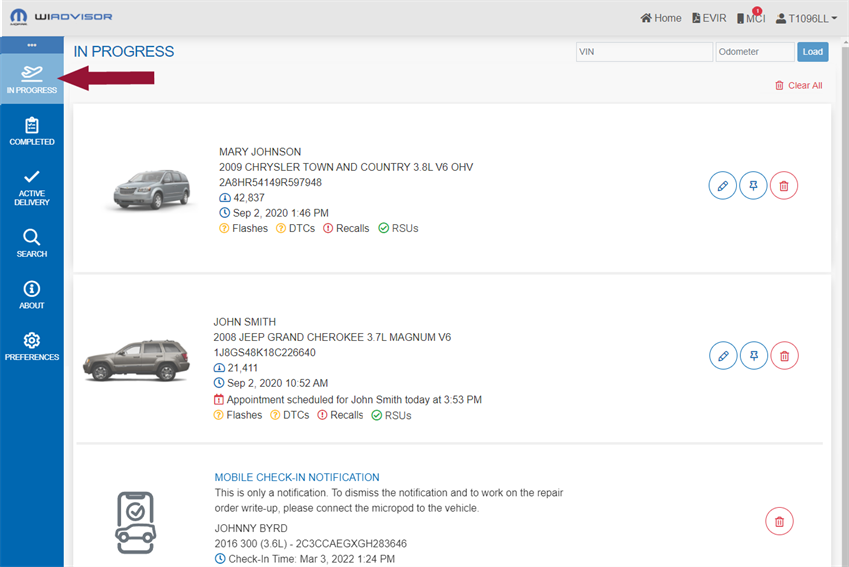
Each vehicle in the In Progress queue contains the vehicle, customer name, VIN (if entered), odometer reading (if entered), arrival date and time on the drive, plus a calendar icon  if the vehicle’s original appointment came from Appointment Manager, Online Scheduler
if the vehicle’s original appointment came from Appointment Manager, Online Scheduler
Note: Any vehicle checked in with Mobile Check-In is clearly indicated and an MCI notification icon  appears in the menu. Once the vehicle has been podded, it appears as a regular in-progress item.
appears in the menu. Once the vehicle has been podded, it appears as a regular in-progress item.
To start or continue a write-up, click on the vehicle as described in Completing the RO.
The following options are available for each vehicle in the queue:
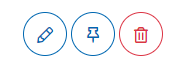
- Click the "Write-Up" icon
 to work on the write-up for the vehicle. Refer to Completing the RO for the next steps.
to work on the write-up for the vehicle. Refer to Completing the RO for the next steps. - Click the "Delete" icon
 to delete the vehicle from the In Progress queue. Alternatively, click
to delete the vehicle from the In Progress queue. Alternatively, click 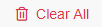 to delete all vehicles in this queue.
to delete all vehicles in this queue. - Click the "Pin" icon
 beside a vehicle to pin it to the vehicle queue. The icon changes to
beside a vehicle to pin it to the vehicle queue. The icon changes to  when pinned. The vehicle now stays in the In Progress queue until it is manually deleted. Note that it will still move to the Completed Queue when completed, and will stay locked there as well.
when pinned. The vehicle now stays in the In Progress queue until it is manually deleted. Note that it will still move to the Completed Queue when completed, and will stay locked there as well.
The Completed queue lists all repair orders that have been pushed.
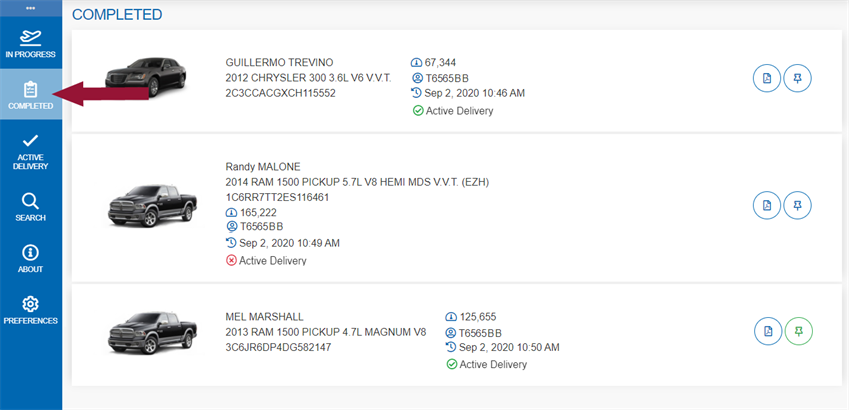
The Active Delivery status is indicated.
A vehicle is listed in the Completed queue for at least 24 hours after being pushed. It is automatically deleted from the Completed queue after this time unless it has been locked.
If a Multi Point Inspection (MPI) was selected for the RO on the Assign RO page, it appears in the list of EVIRs along with the current status and MPI PDF (if completed). Click EVIR at the top of the page to open the list at any time:
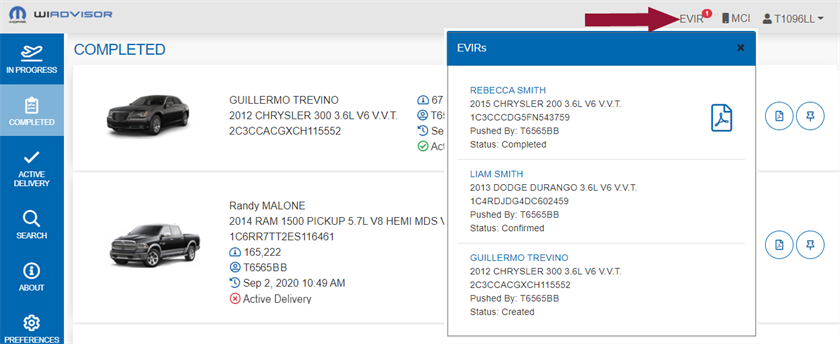
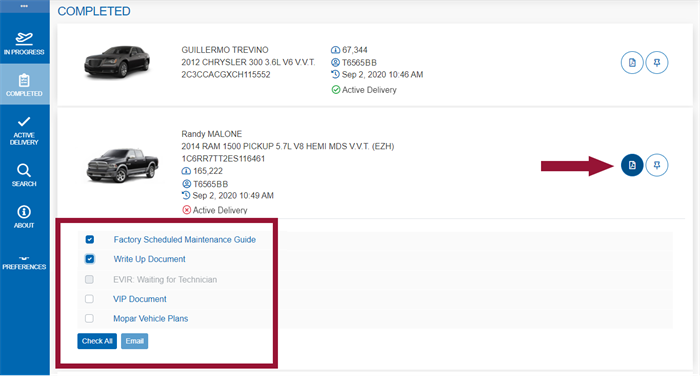
Click the "Documents" icon  to see the final documents associated with each vehicle from the write-up.
to see the final documents associated with each vehicle from the write-up.
- If any documents need to be reviewed, click on its name to open the PDF.
- If a document needs to be emailed to the customer, check the document(s) or click "Check All", then "Email". Depending on your dealer's configuration, the VIP Report may not be included as an option as it is primarily intended for internal use. Refer to Finalize RO page for an example of the email.
As in the In Progress queue, you can select the "Pin" icon  beside a vehicle to pin it to the queue.
beside a vehicle to pin it to the queue.
The icon appears as  when pinned. The vehicle will now not be deleted until it is manually unpinned and 24 hours has passed.
when pinned. The vehicle will now not be deleted until it is manually unpinned and 24 hours has passed.
The vehicle also appears as pinned if locked on the In Progress queue.
Vehicles are added to the Active Delivery list when the RO is completed. The checklist should be reviewed with the customer at the time of delivery:
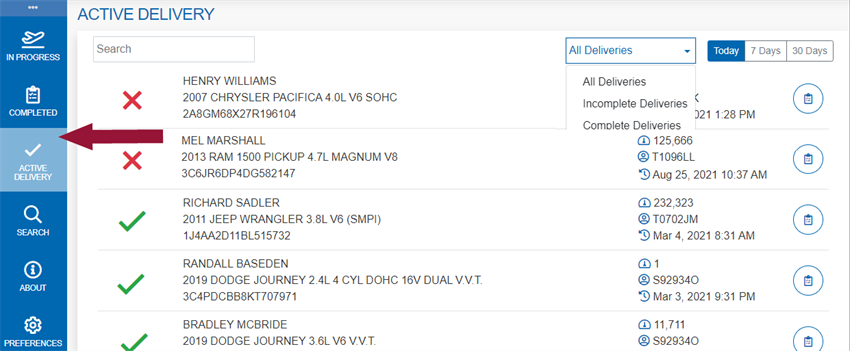
 indicates an incomplete delivery.
indicates an incomplete delivery.
 indicates a completed delivery.
indicates a completed delivery.
Select a vehicle to see the Active Delivery checklist:
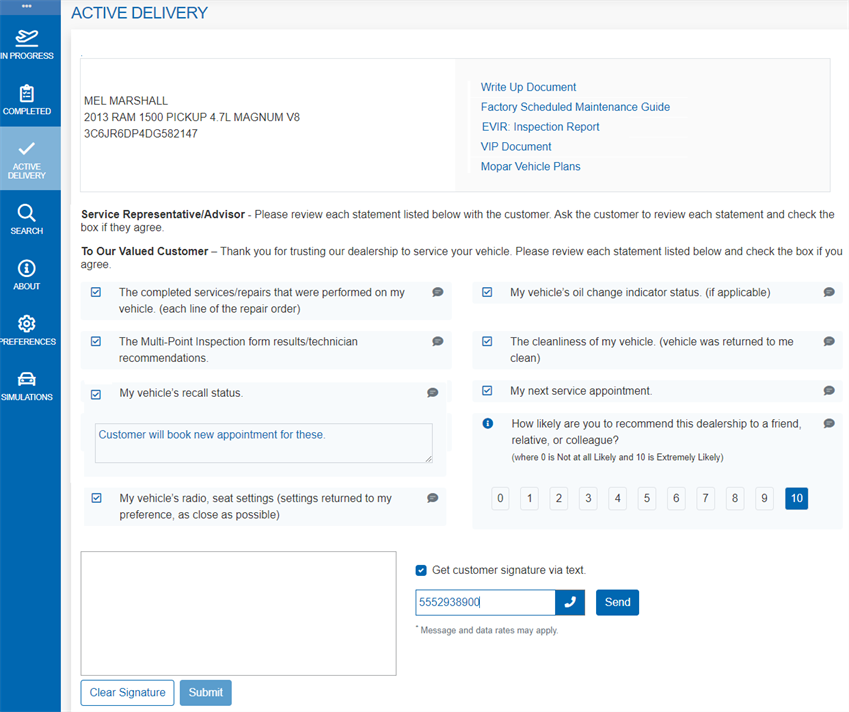
To complete the questions:
-
Check off items as they are reviewed with the customer and add any comments.
-
Get the customer's signature or use text-to-sign.
-
Select "Submit" when complete.
Completed deliveries are kept in the list for 30 days.
The Search page lets you manually search for customers and/or vehicles in order to complete a write-up.
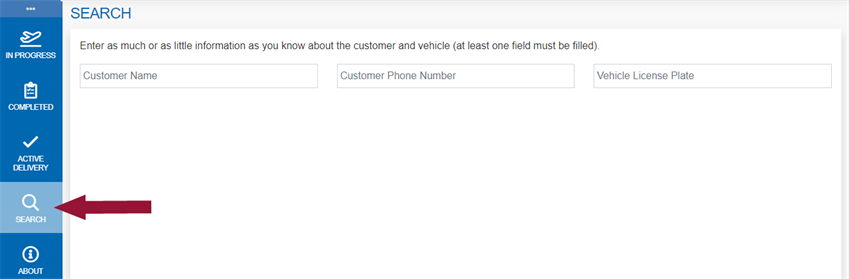
Refer to Adding the Vehicle Manually for details on searching for customers and vehicles from this page