Reviewing the service timeline
From a service lane's timeline, you can quickly see where the vehicle is in its journey from arrival to delivery.
To open the timeline, click anywhere in the service lane for a vehicle. The expanded service lane appears, including the timeline which shows each status gate along with its completed date and timestamp (a projected date and timestamp are shown for future status gates). The most recent status is highlighted:
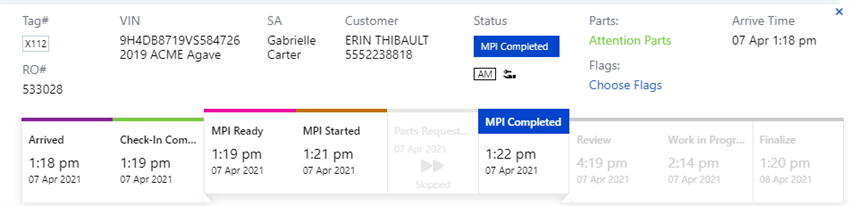
Click  to close the expanded service lane.
to close the expanded service lane.
For the additional functions in the expanded service lane, refer to Working in the service lane.
For the actions expected at each status, refer to Vehicle status updates.
The quarter time indicator
If the

Promise time alert
If a service lane's promise time has been missed, the last gate turns red in the timeline so that it is clearly

Note: Once the service lane moves to Delivery Ready, the gate remains red, indicating that the promise time was missed, until the vehicle is marked delivered and removed from the queue.