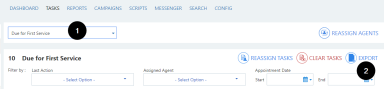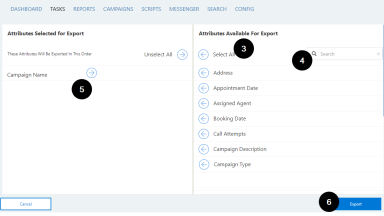Exporting task lists
To provide
To export a task list, start on the Tasks page:
- Select the campaign and tasks to be exported.
- Click "Export". The following window appears:
- Click
 beside the available campaign fields on the right ('Attributes Available For Export'), in the sequence desired.
beside the available campaign fields on the right ('Attributes Available For Export'), in the sequence desired. - If necessary, use the 'Search' function to locate a name.
- Your selection appears on the left ('Attributes Selected for Export'). Click
 to remove one or more selected fields.
to remove one or more selected fields.
Note: To change the sequence of the selected fields in the export file, drag a field name on the left to a new position.
- When your selections are complete, click "Export" to export the file.
Note the following when exporting:
- The exported file will be in a CSV format.
- The first row will be a Header record.
- Exporting will always generate a new CSV file. The file name is automatically assigned.
- An error message appears if the export fails.